Common Options.
The first section contains common options valuable for all applications. The following sections are available:
- General
- Database Manager
- Code Editor
- Font Settings and Data Grid formatting
- Keyboard Templates
- Transactions
- Local Data Storage
- Keymap
The following list of options are available in this section:
- Confirm Exit
- Open Object Editor on Hyperlink - this option is used in the Database Editor and the Database Designer. When you click on the object name with Ctrl key pressed you will have object editor opened instead of just object metadata text.
- Use ALTER statement for any object metadata view - with this option procedures and triggers will be generated with ALTER PROCEDURE or ALTER TRIGGER statement.
- Use "Word wrap" mode for object description editors - turns on word wrap when editing description of the object.
- Automatically detect case sensivity for identifiers - when set this option overrides "Use case sensitive identifiers" option in the Register Database dialog. If any object in the database was created with case sensitive name IBDevStudio will work in a case sensitive mode with this database.
- Time for restore broken connection - the amount of time to wait when connection to the database is lost.
- Attempt to send bug reports when system exception raised - if any unhandled exception occurs the system will attempt to send bug report to developers. Turn this option off if you do not want to send anything or experiencing troubles with this feature.
- SQL Code Indents - default number of spaces from the left side to the list of input/output procedure parameters and table fields.
Database registration defaults are default values for additional options on the Register Database dialog.
- Use Object Groups - object groups will be loaded on database connect.
- Show Metadata Preview - turn on/off metadata preview after selecting database object.
- Show data for tables and views
- Show object dependencies
Default Client Library name is a name of client library used to connect to the database server. Default value is "gds32.dll". Firebird useds may want to set "fbclient.dll" here.
Code Editor has three pages: Editor, Color and Code Completion. The first page contain editor options like "Auto indent mode", margin settings and editor font. On the last page you could enable/disable code templates and change code completion delay time.
The page Color contains syntax highlighting settings for code editor. Each set of colors may be saved as a "Color Scheme". There are six predefined color schemes available so you could choose a scheme you like most of all and tune up things you prefer to change:
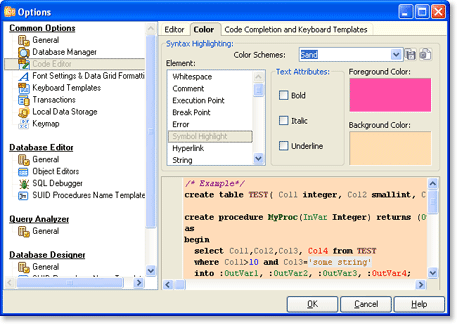
Font Settings and Data Formatting:
In this section you can change a font used for Data Grids and Memo editors. You can also specify format for Integer, Numeric and Date/Time fields. If no format string specified system settings will be used.
You could set up keyboard templates here. To create new template just click "New Template" button and provide the short name for it. Type the statement that template should be replaced on in the right editor. Use | to specify cursor position after template expantion, use @ to paste contents of the clipboard here and use # to place temporarily bookmark.
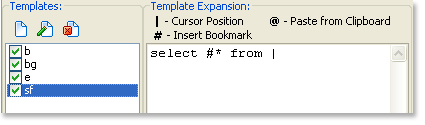
This section can be used to set up default transaction parameters used to work with database. Special parameters can be set for SQL Debugger.
Database registration information, object groups, SQL favorites and other types of database related information are stored in the local database. When working with database in a team you'd better to share these type of information between other team members. To do this you may specify common storage database. In the database manager you will be able to register database in your local storage and in the common storage simultaneously.
To create common storage database please provide database path including server name, user name and password and click "Create Database" button. If this database is already exists you may check availability with "Test connection" button. Note: you must close all applications of IB/FB Development studio to apply this option.
Keymap can be used to customize menu shortcuts. To create your own keymap select "Default" map in the list and click "Copy". Select new map and change any shortcut you need.