Working with ER Diagrams.
|
Main window of the Database Designer has one extra button for ER diagrams on the left bar. Any diagram looks like a normal object in the repository. The only difference is object preview on the right side. And as any other object you should open diagram editor to edit the diagram. If you did Reverse Engineer of existing database you will have only one diagram called "Default". This diagram will have all tables available in your database. If you have an empty project you could start with new diagram. |
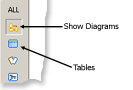 |
Here is an example of a diagram created just after reverse engineering the database:
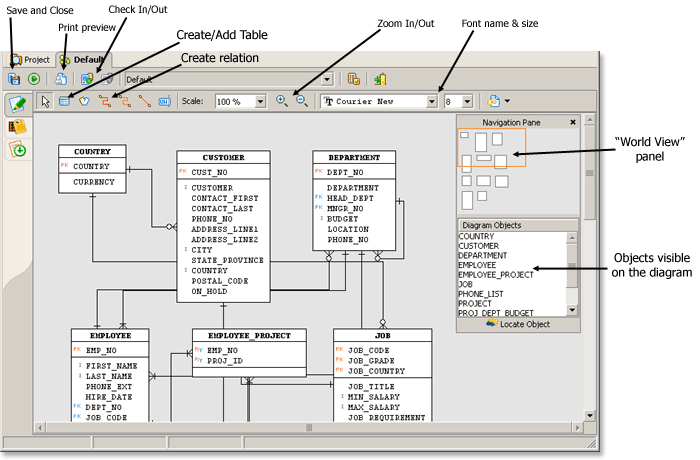
| If you need to create new table or add a table existing in the repository click "New table" button on the toolbar and click on the model where you want to put it. You could also use context menu on the model and choose "New Table" here. The "New Table" dialog will appear. This dialog allows to choose existing table from repository that is not visible on the diagram or create new table. | 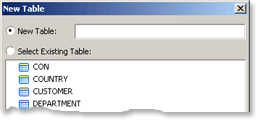 |
To create a relation between two tables click on "New Relation" button. Normal relation always corresponds to Foreign Key. Diagram Editor allows to create Logical Relations that has no liked Foreign Key and can be used to show some logical link between tables. To create a relation you need to point two objects. The first object is "master" and the second object is "detail" which means that foreign key will be created in "detail" table.
You can add a text comments on the diagram. Click "New textbox" button and click on the model to put the text box.